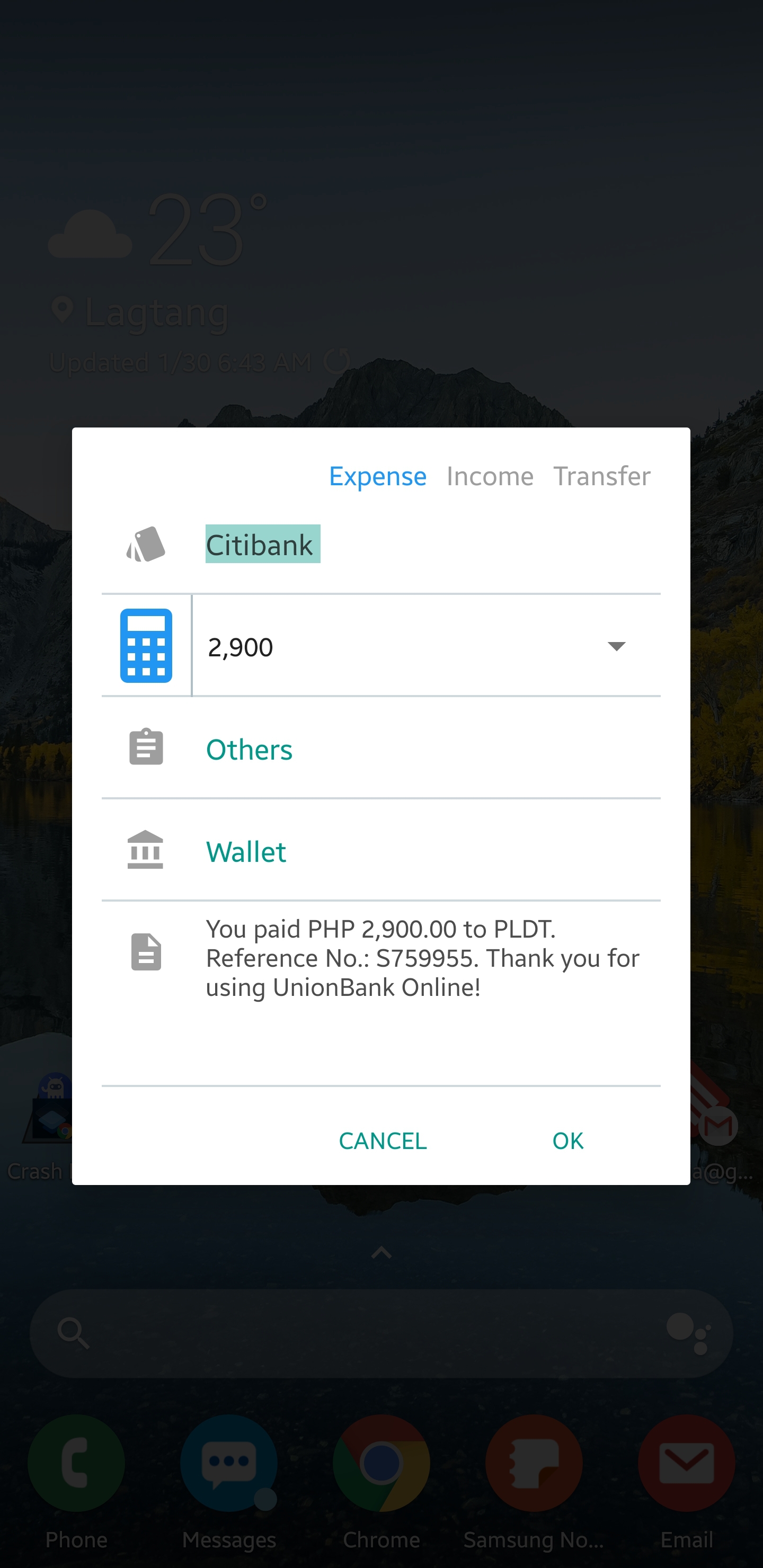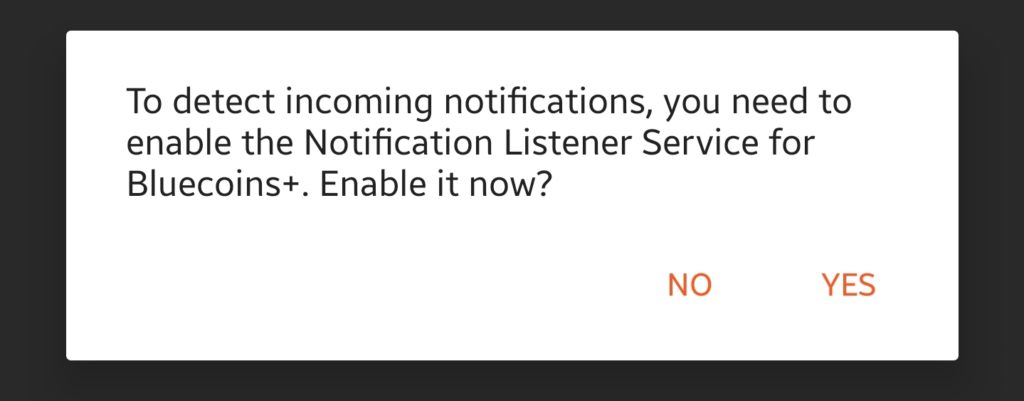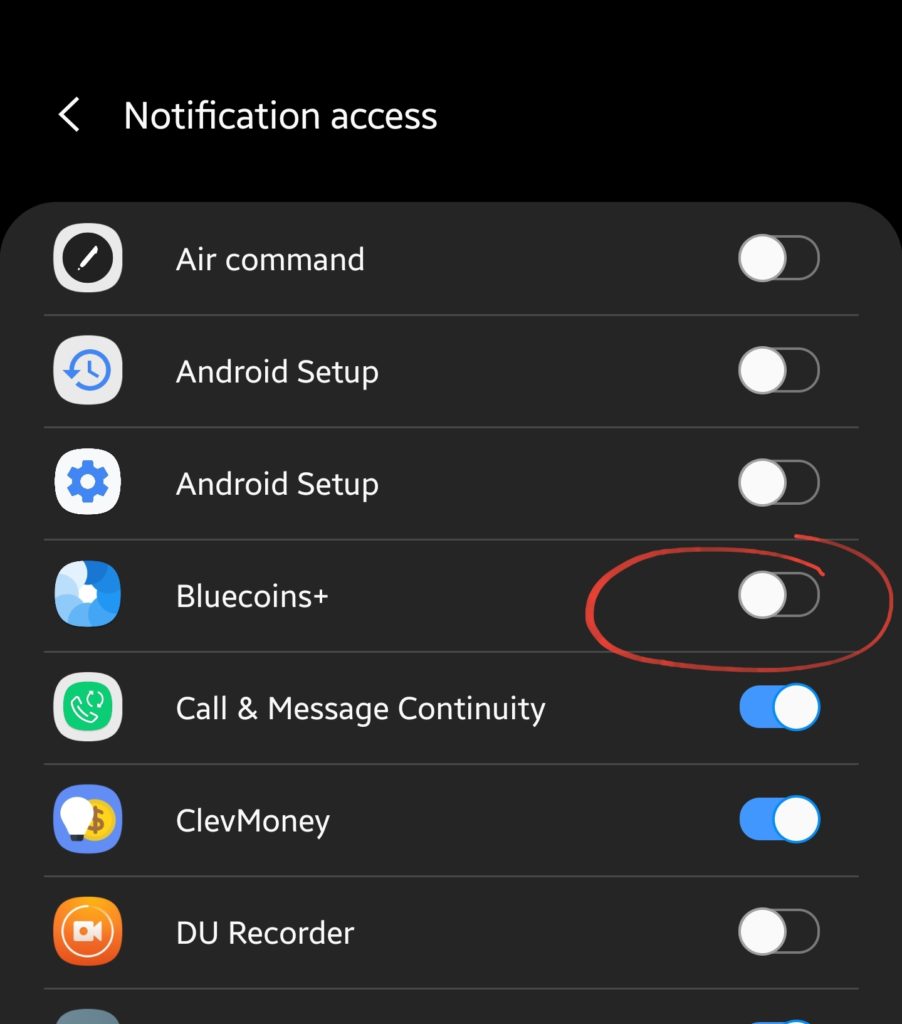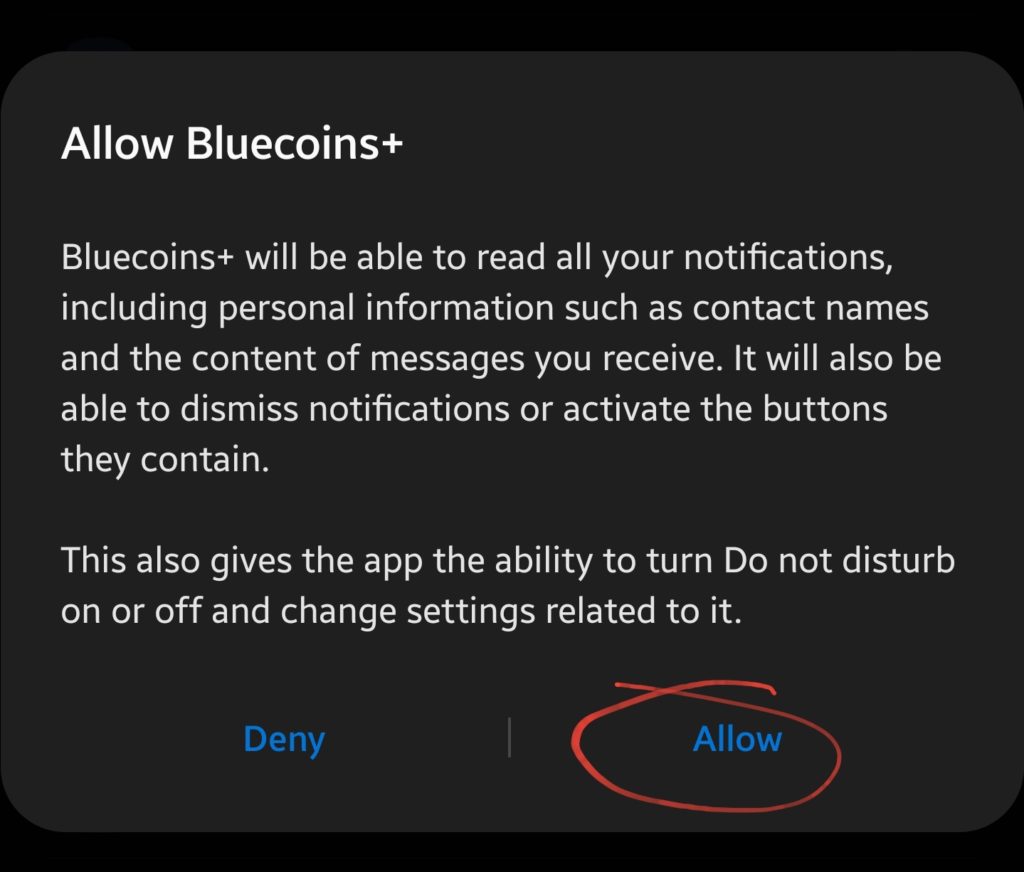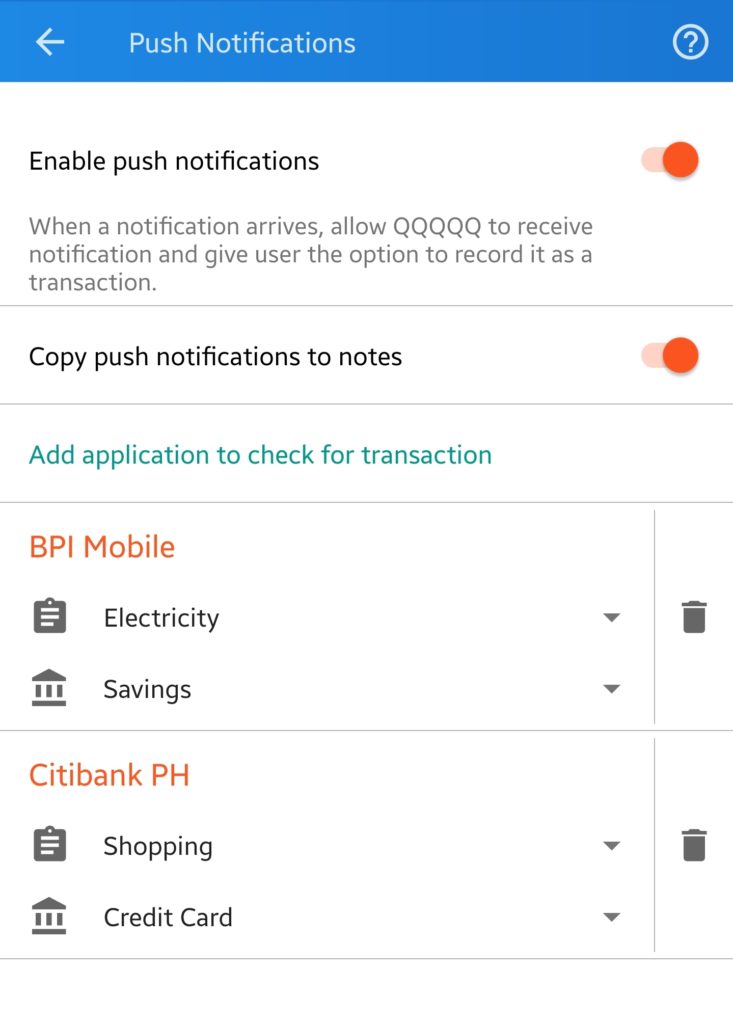Starting with version 8, Bluecoins provides support for Banking Notifications. This includes push notifications you may receive from your banks and credit cards providers, as well as digital payment providers such as PayPal, Google Pay, Samsung Pay, WeChat among others. This can also support standard Android notifications- such as SMS*, Email and purchase notifications from from e-commerce websites such as EBay, Amazon, Alibaba, or any app that raises notifications. This feature requires that the user enable Notification Access for Bluecoins as described in the guide below.
* Note: Starting with version 7, Bluecoins has removed the SMS Read Permissions to comply with the new Google Policy and no longer have access to read your SMS (link: Removing SMS Permission). Reading Android notifications does not require SMS Read permission, since it will only read the message coming with the notification itself.
How to Enable
To enable support for banking notifications, go to Setting > Push Notifications. Turn on the switch to Enable push notifications. This will show the following message:
Clicking yes will take you to the Notification Access setup page. Give access to Bluecoins by turning on its switch.
Turning ON the switch will show the following message, click Allow. Then go back to return to the Settings page.
Note: Bluecoins will NOT turn off the Do Not Disturb feature.
Add Application to Check for Transactions
On the same settings page, click Add Application to Check for Transactions. A dialog will appear with a listing of all the apps that are currently installed on your device. Select the application on which you want to check for transactions. Selecting an application will create an entry for them on the same Setting screen. Here you can setup a default account and category for each application you allow Bluecoins to check for transactions.
SMS notifications are checked by default. If for some reason Bluecoins is not detecting the SMS application your using, please add them using the same procedure. For SMS, Bluecoins will remember your account and category preference for each sender.
How it Works
When you receive a notification, such as a notification from your bank about purchases you have made, and the application has been registered in Settings as described above- Bluecoins will show a notification that is has detected a possible transaction. Clicking on the notification will display a dialog where you can fine tune the transaction, account, categories and notes.
Click OK to record the transaction to Bluecoins without opening the app. Click Cancel to dismiss. You can also dismiss the Bluecoins notification if you do not want to record the notification as a transaction.
To turn off the feature, go back to Settings and turn off the switch for Enable push notifications and Bluecoins will no longer raise a notification when a transaction has been detected from your selected applications.