Category: User Guide
-
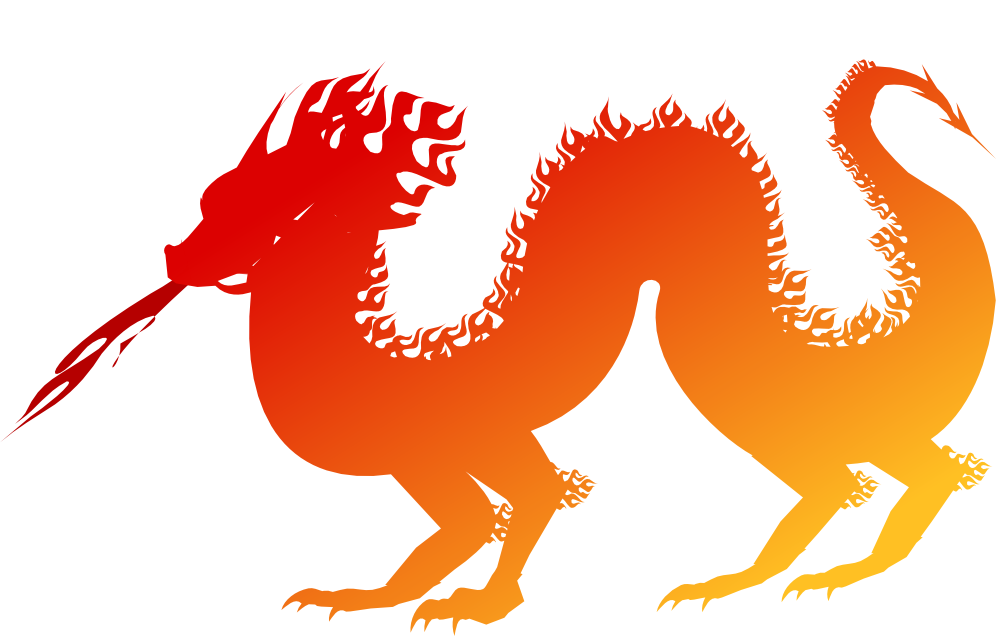
New Date Settings
Monday is the first day of the week according to the international standard ISO 8601, but in the US, Canada, and Japan it’s counted as the second day of the week. Similarly, there’s more than 10 places in the world where January is not the first month of the year. To adapt to this diversity…
-

Gold, Platinum, Silver, Palladium
In addition to Bitcoin support which Bluecoins already support from version 21, Bluecoins now supports Gold (XAU), Platinum (XPT), Silver (XAG) & Palladium (XPD) equivalent currency transactions. To create an account with this currency, simply create a new account and choose any of these as your default currency. The app would automatically download the conversion…
-
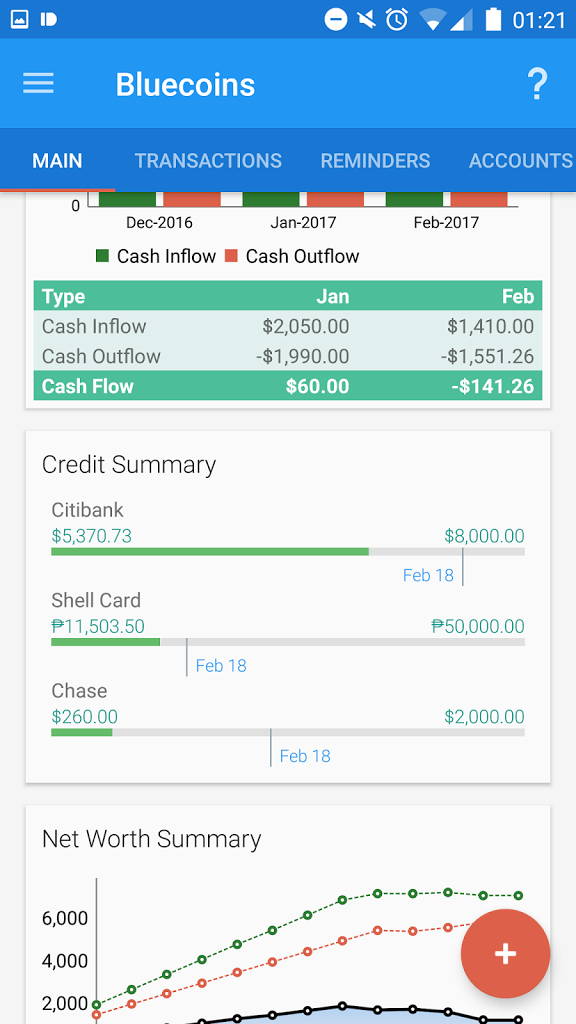
Credit Card Reports
Credit Card Account Features Available in Bluecoins app version 36 and up. Here are a few highlights of the credit card functionality integrated within Bluecoins. Main Dashboard Credit Card Summary Credit Card Accounts Summary Easily browse through all your credit accounts Credit Card Account Detailed View Dig deeper into your Credit Card Spending
-
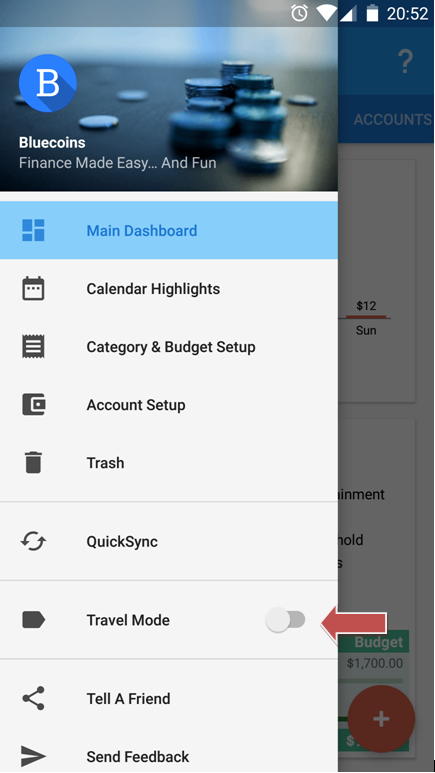
Travel Mode
Use Travel Mode to conveniently auto assign labels to transactions you create when they are turned on. To use travel mode, on the side navigation bar, click ON the travel mode switch and the dialog for selecting (or creating) labels will popup. Choose your desired label and that’s it! All transactions will have the travel…
-
Backup and Sync Server
Bluecoins has integrated a couple of the major file server provider today to provide backup and sync support for it’s user’s app data, namely Dropbox and Google Drive. Both Dropbox and Google Drive provides the same functionality, and Bluecoins employs the same ease of use and simplicity that it is known for in utilizing each…
-
Advance Charts Filtering
Starting with version 29, premium users will have more chart filtering capabilities than the standard timeframe, transaction type (all, expense, income) and frequency (daily, monthly, weekly, etc.). In addition to the above, premium users will now have the ability to filter charts and reports by: Text or words within the transaction title or notes Amount…
-
Add Photos To Transactions/Reminders
Starting with version 24, Bluecoins now support adding photos into transactions or reminders. To add a photo, click the camera icon next to the item field in the transaction screen. Upon clicking, 2 options will be presented- add photo via camera or with the photo gallery app. The photos will be stored under Phone Storage…
-
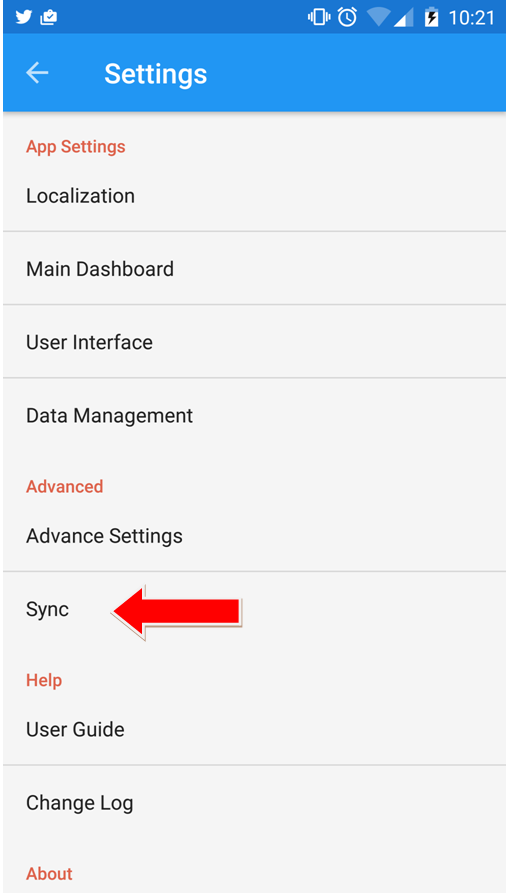
Backup and Sync Guide
Bluecoins can sync across multiple devices (premium version). To use sync, go to Settings > Sync. Starting with version 34, Bluecoins added Google Drive support (in addition to Dropbox) for it’s integrated backup and sync feature. To learn more about what is best for you, follow the link below: Backup and Sync Servers Click Link…
-
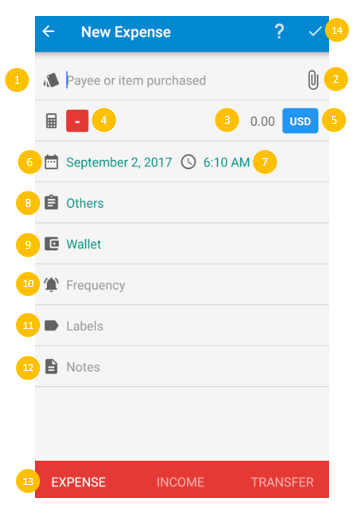
Bluecoins Transactions
Bluecoins provides a clean and straightforward way to record transactions. A transaction is composed of: Title– name of seller, payee, item or anything to describe source of income or expenses Attachment– attach a picture, pdf, document or any file into a transaction Amount– amount of transaction Sign– positive or negative. By default expense is negative,…
-
Advance Filter
In Bluecoins, there is a very powerful feature called Advance Filter. It provides more powerful searching and filtering of your transactions based on transaction names, amount, date, categories, accounts, notes or tags. In practical usage, imagine you embarked on a house remodelling project and placed a tag #houserepair for every related transaction. With it see…