Finance Made Easy
-
Advance Charts Filtering
Starting with version 29, premium users will have more chart filtering capabilities than the standard timeframe, transaction type (all, expense, income) and frequency (daily, monthly, weekly, etc.). In addition to the above, premium users will now have the ability to filter charts and reports by: Text or words within the transaction title or notes Amount…
-
Add Photos To Transactions/Reminders
Starting with version 24, Bluecoins now support adding photos into transactions or reminders. To add a photo, click the camera icon next to the item field in the transaction screen. Upon clicking, 2 options will be presented- add photo via camera or with the photo gallery app. The photos will be stored under Phone Storage…
-
In-line Ads
Starting with version 24, Bluecoins will be showing un-obtrusive in-line native ads into the Main and Accounts Tab. Why are we doing it?: Bluecoins has evolved to be one of the best personal finance app for Android. We are very grateful for the support and reception of Android users all over the world! It takes…
-

Password and Fingerprint Security
To enable PIN password security, go to Settings >> User Interface and check Password. A screen will show up for setting a 4-digit PIN password. It is important not to forget the PIN as you will not be able to access your Bluecoins app without it. Bluecoins supports newer phones with built-in fingerprint authentication. Bluecoins…
-
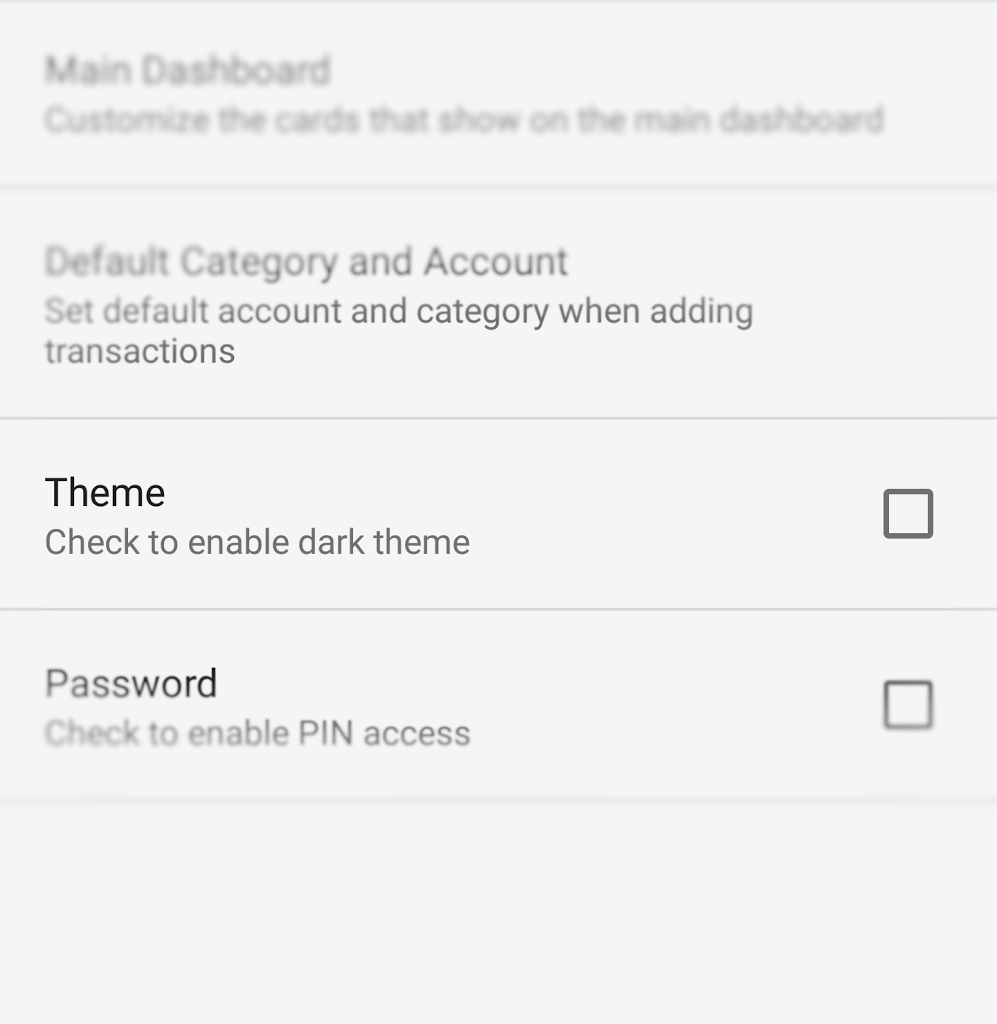
Standard and Black Theme
Bluecoins provides two gorgeous themes- standard and black theme. Standard theme is clean, elegant and very pleasing to look at. Black theme uses true black colors- which looks great on AMOLED screen. With themes, Bluecoins makes managing personal finance really fun! To change themes, go to Settings >> User Interface, and change the settings under…
-
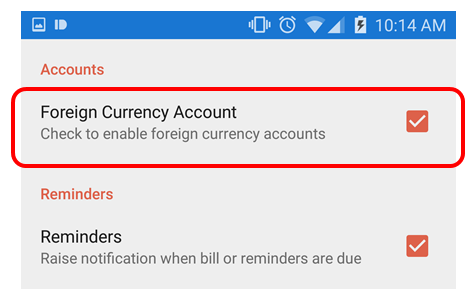
Foreign Currency Accounts
Bluecoins provides a quick and easy way to manage any type of accounts, including foreign currency accounts. To enable foreign currency accounts, go to Settings >> Advance Settings, under Accounts, enable Foreign Currency Account: Once enabled, the currency selector will be visible on the Account Setup screen: All foreign currency accounts will be properly reflected…
-
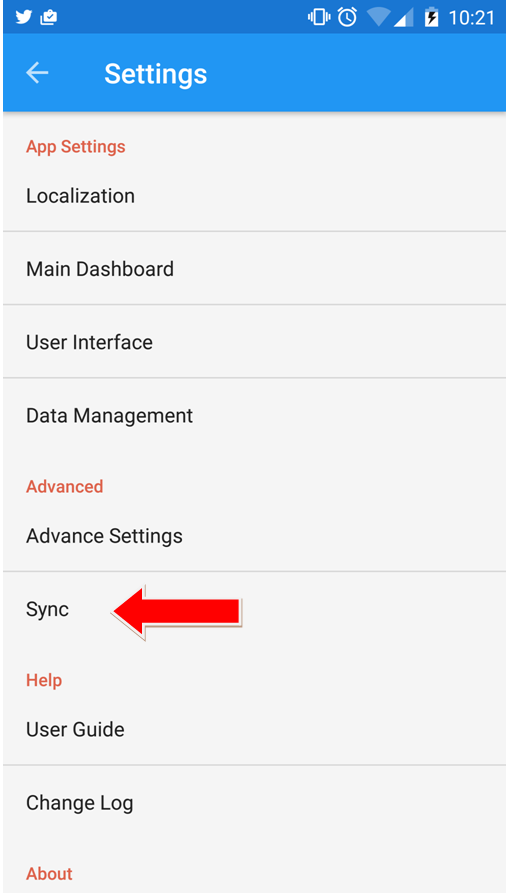
Backup and Sync Guide
Bluecoins can sync across multiple devices (premium version). To use sync, go to Settings > Sync. Starting with version 34, Bluecoins added Google Drive support (in addition to Dropbox) for it’s integrated backup and sync feature. To learn more about what is best for you, follow the link below: Backup and Sync Servers Click Link…
-
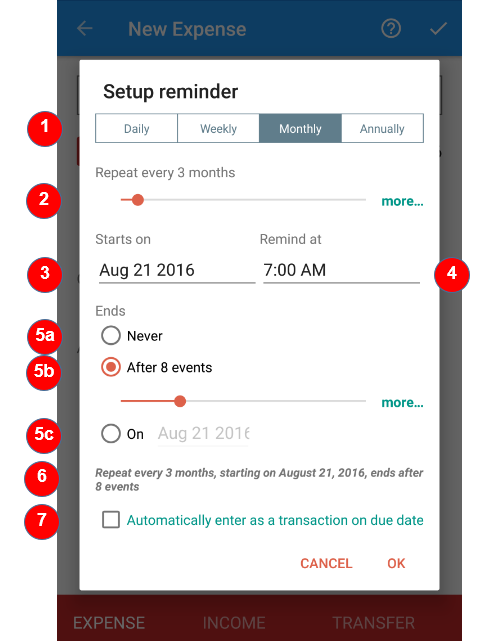
Reminders- Take Control of Your Busy Life
Reminders is a great way to keep you in control of your busy life. With Bluecoins, you have the most flexible and powerful bills and reminder app on Android. Creating a Reminder To create a reminder, on the transaction screen, click reminder button. The reminder dialog will pop-up. Bluecoins provides extremely flexible reminder scheduling capability.…
-
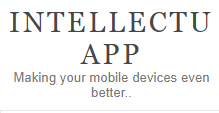
INTELLECTUAPP- Android App of the Day – Bluecoins
Reviewed few days ago, Bluecoins deserved a spot in our App of the Day category. Why? It is one of the best new Android apps if you want to monitor and keep track of your finances. Bluecoins stands out with its very intuitive and easy workflow, making it a breeze to add, update and search for transaction.…
-
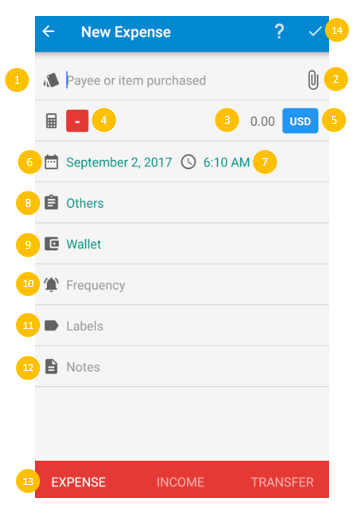
Bluecoins Transactions
Bluecoins provides a clean and straightforward way to record transactions. A transaction is composed of: Title– name of seller, payee, item or anything to describe source of income or expenses Attachment– attach a picture, pdf, document or any file into a transaction Amount– amount of transaction Sign– positive or negative. By default expense is negative,…