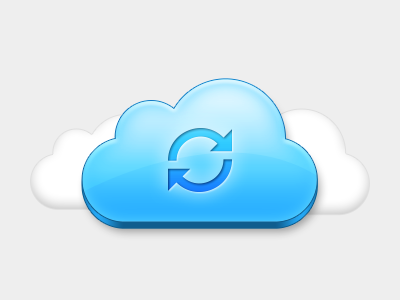Online Backup
Choose Backup Provider
Use this setting to set your cloud backup provider. Bluecoins supports either Google Drive or Dropbox as cloud backup options. Read more:
Link Google Drive (or Dropbox)
Use this setting to link your backup provider. You will be asked to authorize and give permission to allow Google Drive or Dropbox to access the Bluecoins app.
Backup to Google Drive (or Dropbox)
Use this setting to perform immediate manual backup of your data to your cloud backup provider. Note: You will be asked to provide storage access permission if this permission has not yet been granted.
Restore from Google Drive (or Dropbox)
Use this setting to perform immediate restoration of your data from your cloud backup provider. You may use this if you are reinstalling the app, or have reset your data and want to restore from one of your backups. Important: This will overwrite your current data. Note: You will be asked to provide storage access permission if this permission has not yet been granted.
To learn more about syncing, please read the guide below:
https://www.bluecoinsapp.com/backup-and-sync-guide/
Attachment
Upload Attachments
Enable setting to upload attachments to your backup server automatically after recording a transaction.
Upload Attachment Status
Indicates whether there are pending attachments to be uploaded. Clicking this will push the attachments upload to your backup server.
QuickSync
QuickSync on Open
Enable setting to perform QuickSync when the Bluecoins app starts.
QuickSync on Close
Enable setting to perform QuickSync when the Bluecoins app exits.
Wifi Only
Enable setting to perform automatic QuickSync (on open or on close) and when uploading attachments when on Wifi connection only.