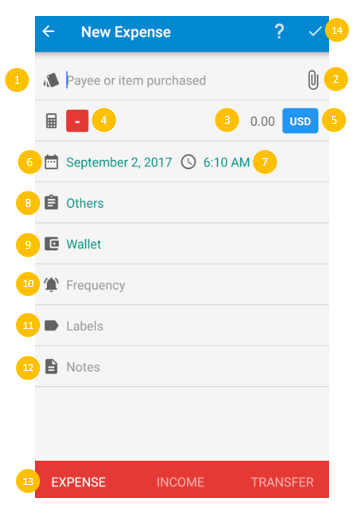Transaction Setup
This post describes the transaction setup settings. To learn instead about how to make a transaction in Bluecoins, please read the following links:
Autocomplete
Use this setting to set what field parameters will be filled up when using Autocomplete:
You can decide if you want autocomplete to re-use amount, category, account, notes and/or labels when creating a new transaction.
Title
Use this setting to to assign the default Title in case you do not include one. Read more in the link below:
Default Expense Category
Use this setting to select your default expense category that will be used when creating a new transaction.
Default Account
Use this setting to select your default account that will be used when creating a new transaction.
Remember Last Currency
Enable this setting if you want Bluecoins to start a new transaction with the latest currency that you used.
Remember Exchange Rate
Enable this setting if you want Bluecoins to apply the last exchange rate you used for the selected foreign currency on a new transaction if it has been used in the past. If not, Bluecoins will download it from the Internet.
Pop-up Calculator
Enable this setting if you want the calculator to pop=up immediately when adding a new transaction.
Show Time
Use this setting if you want the time to be visible or hidden on the transaction setup screen.
Expanded Notes
Use this setting if you want to show just the note icon or the notes snippet on the Transactions tab.
Expanded Labels
Use this setting if you want to show just the labels icon or the labels assigned to to the transaction itself on the Transactions tab.