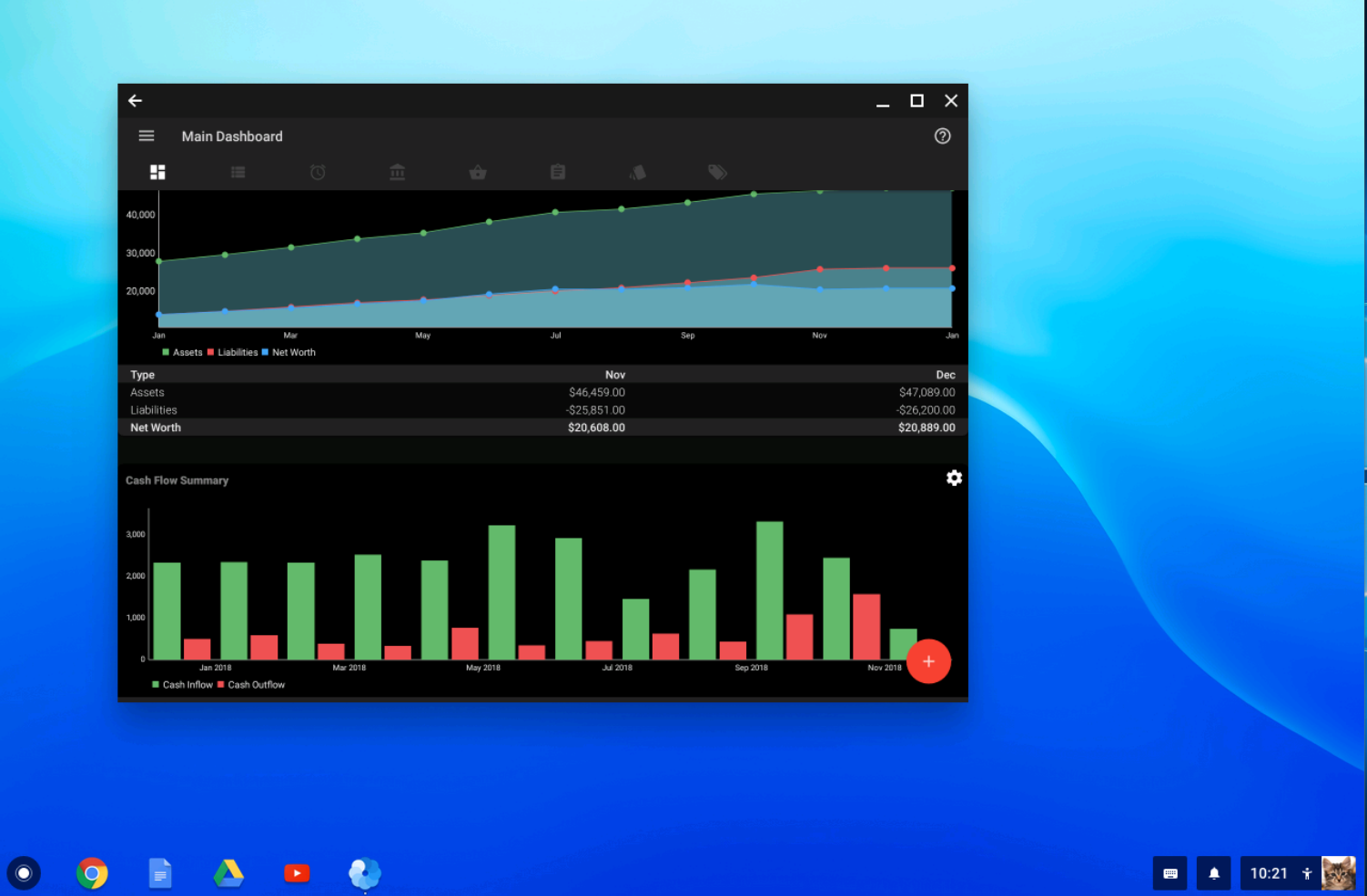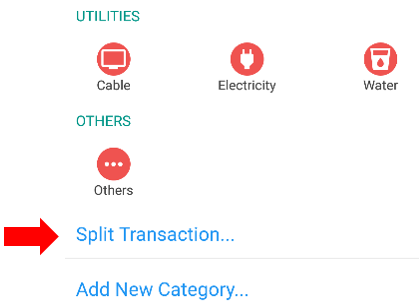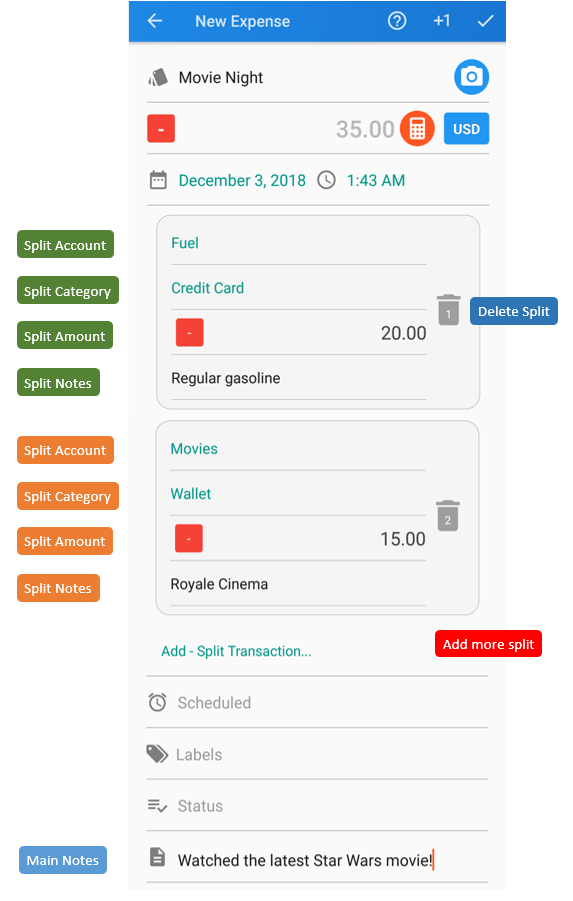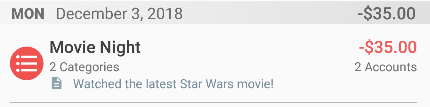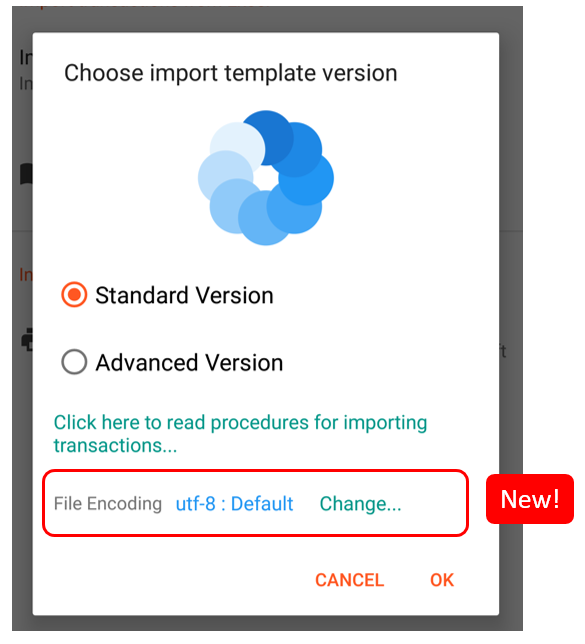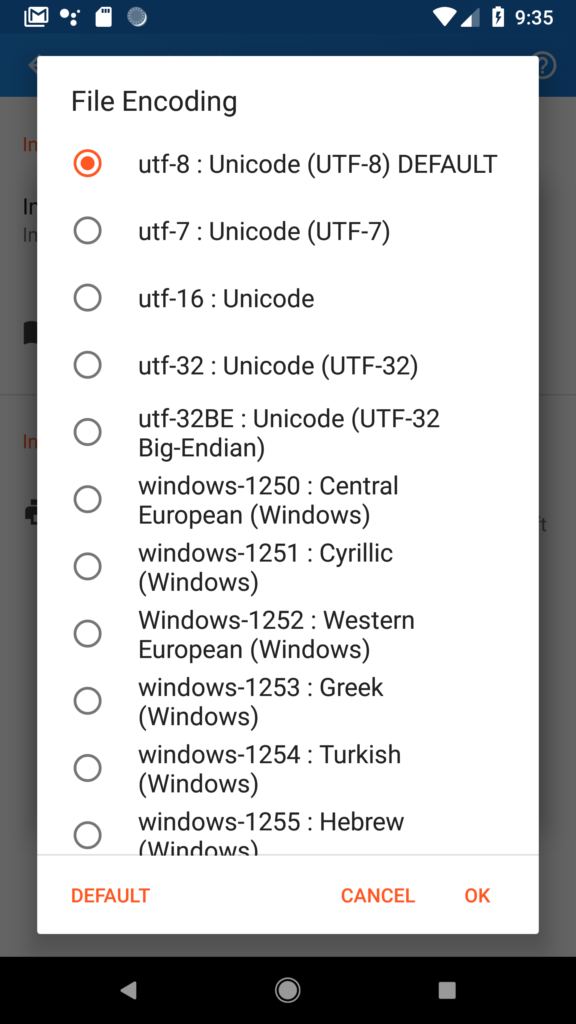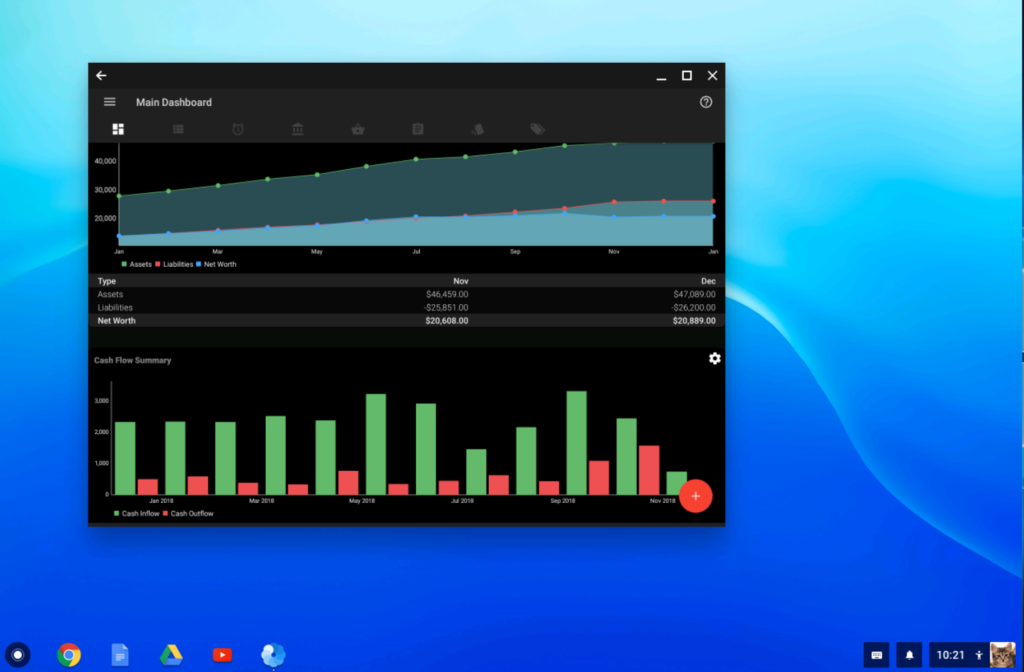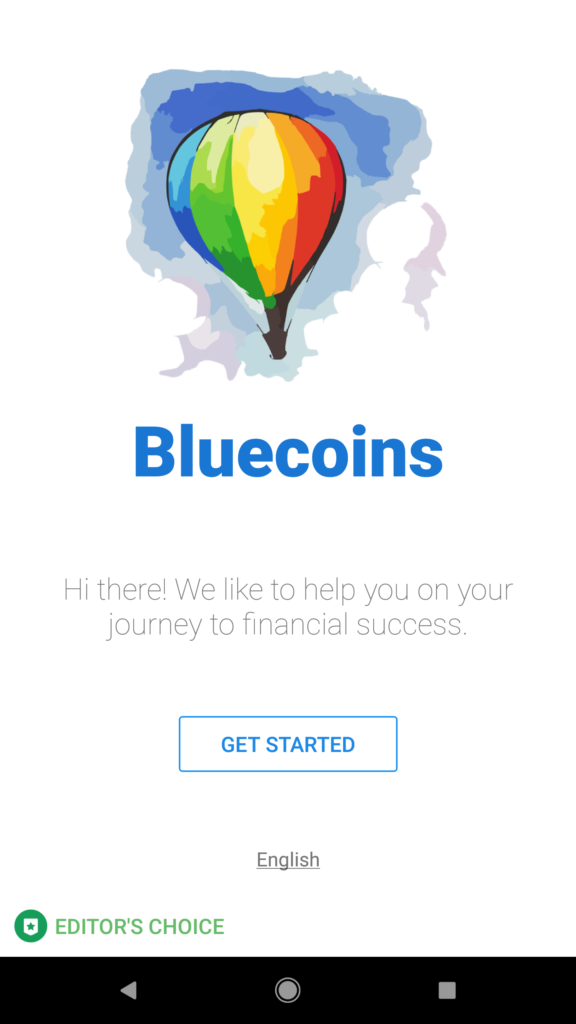There are plenty of functional and UI changes on version 6. Without further ado, read on!
Split Transactions
In certain situations, you will spend on a variety of things that you typically would group into their own categories. For instance, you may have bought a grocery of goods where items maybe grouped under food, house maintenance or medicines. In Bluecoins, some of you may split a single transaction into multiple categories and distribute the amount of your grocery expenses (split categories transaction). Or you may have received payment or income from your employer that gets distributed over several accounts. For this, Bluecoins allows you to create a single transaction split over several accounts (split accounts transaction).
Currently, you can split a transaction into multiple categories or multiple accounts, but not both. But there will be some unique cases where you may need to split a single transaction both ways, such as managing complex arrangements of income and expenses on a single transaction. Starting with version 6, you can now do both- introducing the new Split Transactions!
To access, when you open a new transaction, select to choose a category or an account, and then choose Split Transaction at the bottom of the list:
In the new UI, you can choose to set an account and category for each split. You can also add a separate note for each split item. Finally, you can also add a main note to the whole transaction.
Previously, on the transactions list, when you show a split transaction, the transaction row would only be marked by the word “split categories” (or accounts). In this update, Bluecoins will provide additional information on the number of categories or accounts included in the split.
Other improvements to the split transactions:
- You can now edit and modify split transactions schedule on the Reminders tab. Previously, this feature was not supported.
- Simpler workflow for setting up and editing split transactions.
Multiple Encoding Support for Importing Excel (CSV) Files
In the past, users are unable to properly import CSV files encoded with a different format from UTF-8. Non-latin characters (like Cyrillic, for example) are not being displayed correctly. An additional setting to select any encoding format has been added when importing CSV files. To access, besides the new File Encoding line on the CSV import dialog, click the “Change…” link:
Bluecoins will now provide several file encoding formats you can choose from, depending on how your spreadsheet program encoded your CSV file:
Chrome OS Support
Starting with version 6, Chrome OS will be officially supported by Bluecoins. Bluecoins will be available on the Playstore app for Chrome OS, and users who previously manages to install Bluecoins on Chrome OS only got to see a blue screen. But we are pleased to announce that Bluecoins will operate full functionality on Chrome OS. Also in the future, the app will be optimized and improved to take advantage of the bigger screen real estate.
New Welcome UI
If your installing (or reinstalling) Bluecoins for the first time, we have redesigned the Welcome UI to a cleaner new look. In addition, you can change the language settings immediately from the welcome UI screen.
Other key changes
- Deleting transactions on the Reminders tab is now much much faster, probably a hundred times faster than before.
- The Transactions tab default date range has now been set to “ALL”. Previously, this was set to “Since Last Year”. However, for heavy users with tens and thousands of transactions, it’s recommended to keep the date range setting smaller (e.g. Since Last Year or Last 6 months data only, etc).
- Improved support for RTL (Arabic, Hebrew, Persian) layouts.
- Eliminated the little flicker on the category icons when opening Calendar detail
- Krygystan Som new currency
- Updated German, Greek, Spanish, Persian, French, Dutch, Romanian, Russian, Chinese languages
- Many other small changes.
Version 6 update will be gradually rolled out in the coming days.